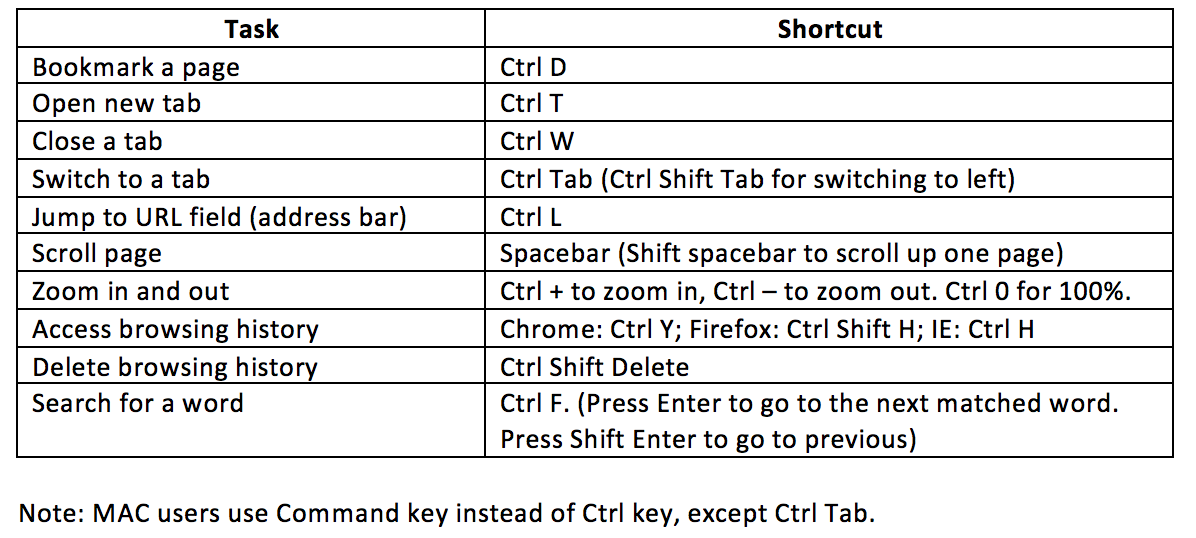Let me share with you 8 super easy shortcuts to speed up your web browsing. As with any software tools, learning keyboard shortcuts can save lots of time and enables you to look like a pro in front of others 🙂
1.Bookmark a page with Ctrl D
While on the page you would like to bookmar, simply press Ctrl D to bookmark the page. You can choose a folder to save the bookmark. I like to organize my bookmarks by creating various folders.
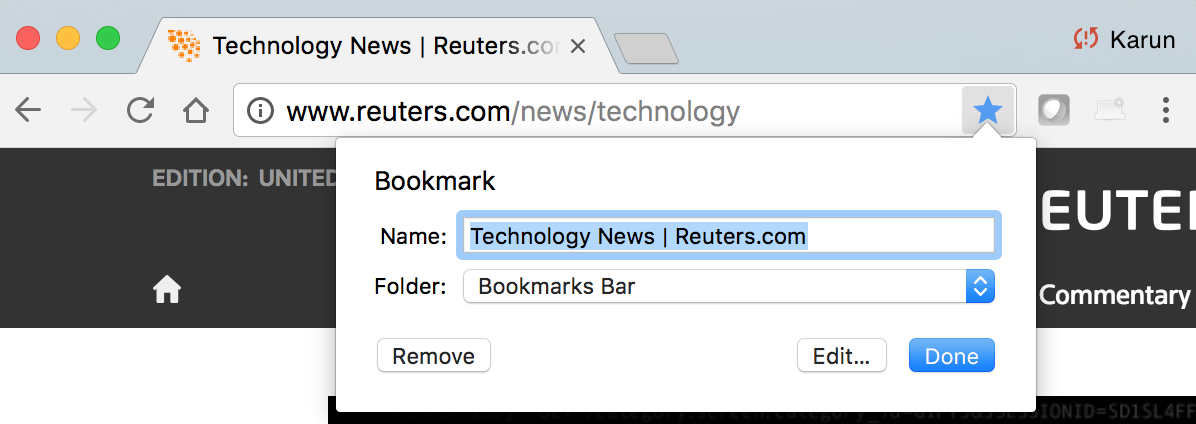
2.Open a new Tab using Ctrl T, close using Ctrl W and switch using Ctrl Tab
While on a page, simply press Ctrl T to open a new tab. Note that you can use Ctrl N to open a new browser window. I personally like to open tabs instead of new windows.
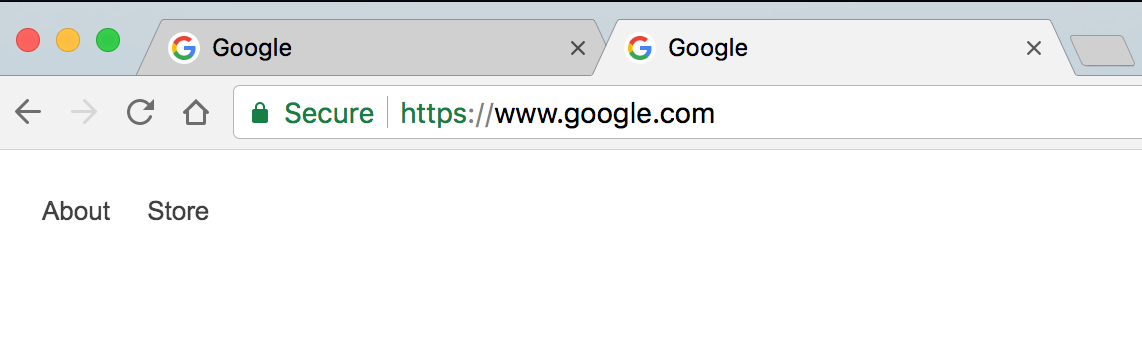
To close the current tab, simply press Ctrl W.
To switch between tabs, press Ctrl Tab to jump to the tab on the right. If you need to switch to the tab on the left, simply press Ctrl Shift Tab
Note for Mac users: You have to use Ctrl key on your MAC for this shortcut (Not the Command key). On all other shortcuts, use Command key instead of Ctrl key.
3.Jump to the URL field using Ctrl L
Wherever you are on page, clicking Ctrl L takes you the URL field. You can immediately start typing the url you wnat to visit.
4.Scroll down a page using Space bar
This can be very handy if you hate scrolling down using mouse (either using a scroll wheel or using the side bar). Simply press space bar to scroll down one page. As you may have guessed, simply press Shift Spacebar to move up one page.
5.Zoom in and out using Ctrl + and Ctrl –
While on a page, simply press Ctrl + to zoom in 10%. Keep pressing Ctrl + to zoom in at 10% increments. To zoom out, press Ctrl -. To go to 100% (original size), press Ctrl 0.
6.Access browsing history
To access browsing history,
Chrome: Ctrl Y
Firefox: Ctrl Shift H
Internet Explorer: Ctrl H
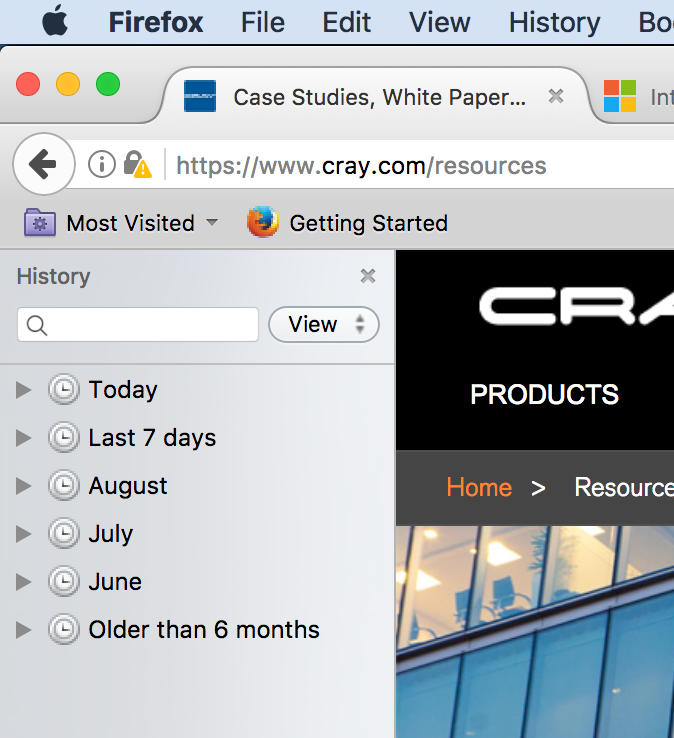
7.Delete browsing history using Ctrl Shift Delete
While on a page, press Ctrl Shift Delete to delete the browsing history. You will have an option to choose what to delete. In chrome, it takes you to Clear browsing data as shown below.
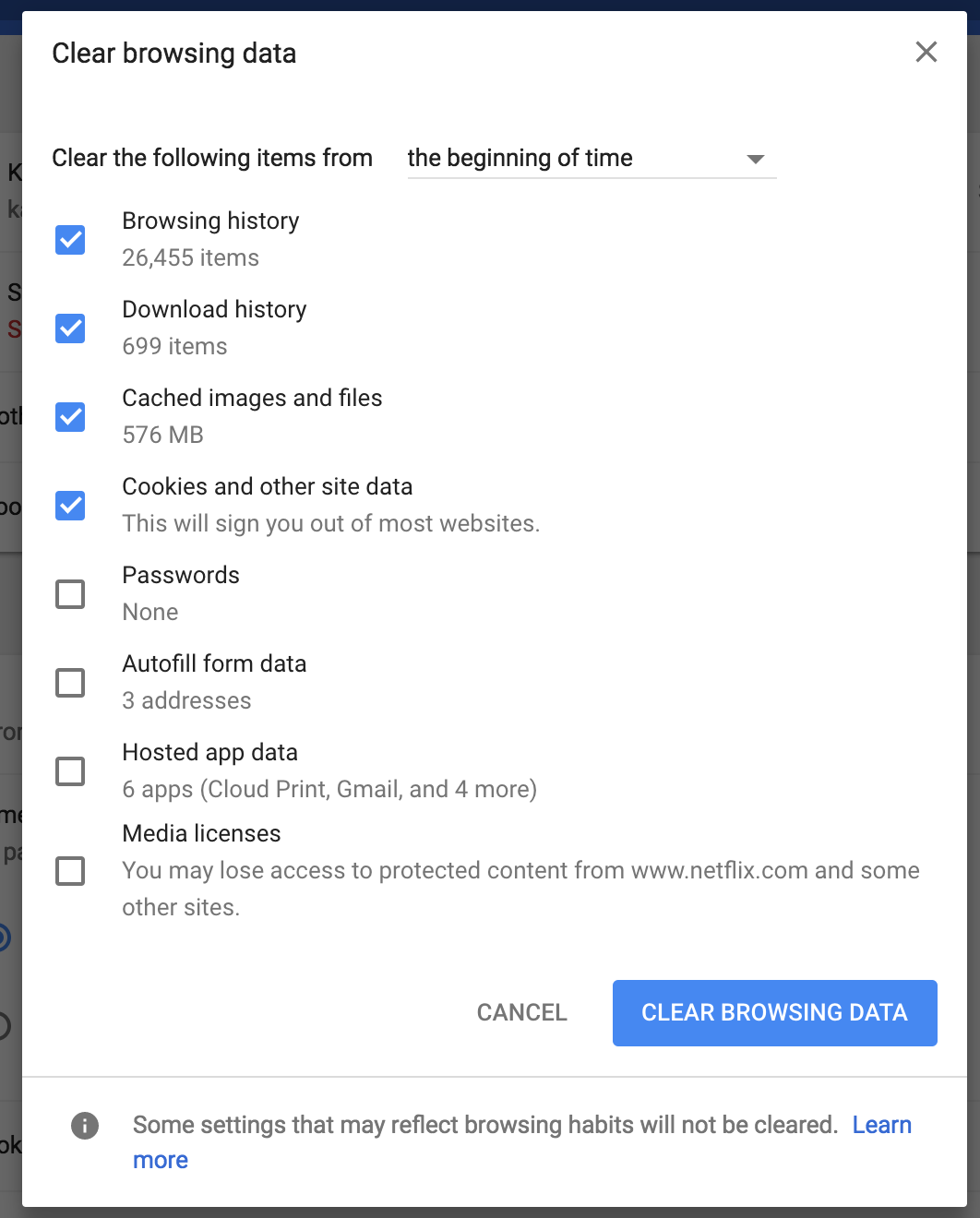
In firefox, you get a dialog like below.
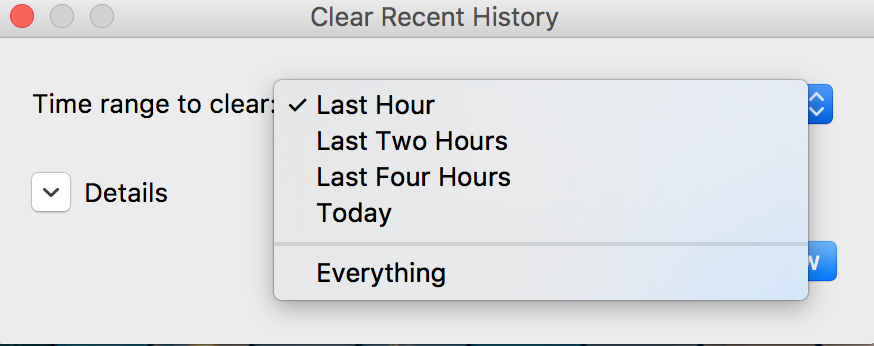
8.Search for a word using Ctrl F
Perhaps the most useful shortcut and my favorite. Ctrl F lets you find a string (word) on the current page
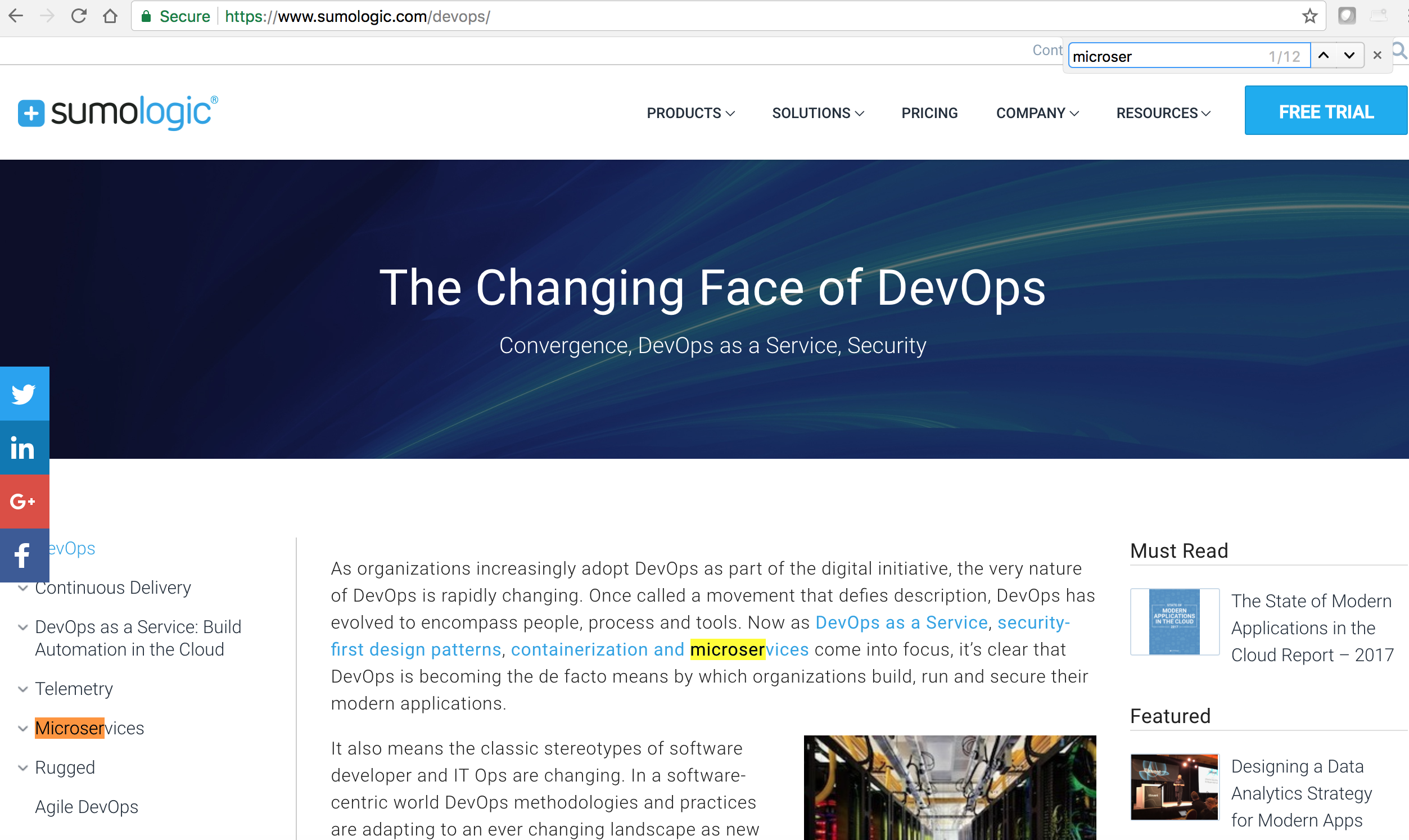
Note how chrome highlights the search term that are found (super useful). To go to the next matched string, simply press Enter. To go the previous matched string, you guessed it – press Shift Enter.
In summary: