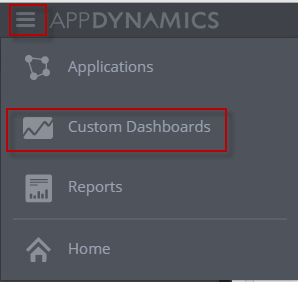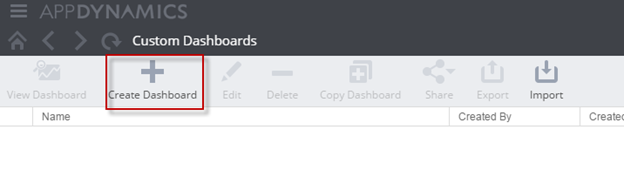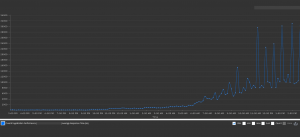Answers
1. The Java command line option to enable Verbose Garbage Collection is:
a. –DenableVerboseGC=true
b. –verboseGC=yes
c. –verbose:gc
d. –enable.verbose.gc
e. –XX:+VerboseGC
Answer: c
Explanation: -verbose:gc is the correct answer. All other options are invalid
2. Short lived and Long lived Java objects are stored in these regions of Heap, respectively
a. Tenured,OldGen
b. OldGen,Tenured
c. Tenured,newGen
d. YoungGen,OldGen
e. Tenured,nursery
Answer: d
Explanation: Short lived objects live in Young Generation (also known as nursery or new generation). When minor garbage collection cannot reclaim memory from objects that are still being used (referenced), they get moved to Old gen (via another hop at survivor space). Old gen is also known as tenured gen.
3. Your application uses lots of File Handles. The memory used to maintain these File Handles are stored in which part of JVM memory
a. PermGen
b. YoungGen
c. Tenured
d. OldGen
e. Native Memory
Answer: e
Explanation: Native memory is used for all Operating system level components (such as File handles, sockets etc). Native memory is also used for any native code (such as C libraries) that runs as part of your application. PermGen is used for Class objects (and in some versions, interned strings). Young,Tenured (oldgen) are used to store your application java objects.
4. You have just deployed a new Java application with ONLY out of the box tuning parameters. Upon using the application, users complain your application is extremely slow. By reviewing the verbose GC log file, you have identified that the frequency of GC is extremely high (once every few seconds). What is your best next step ?
a. Tune –Xms and –Xmx to provide reasonable amount of memory
b. Schedule regular automatic restarts of your application
c. Restart your application
d. Increase PermGen Space
e. Add CPU to your Host Server
Answer: a
Explanation: The default Max heap is not enough in most cases (this various by implementation, but typically 128 or 256 MB). So, the best action is to first increase the max heap (-Xmx). You may want to set –Xms (initial heap) to the same value as –Xmx if possible. Otherwise, you can go with half or ¾ th of the Max heap.
5. Your application just ran out memory (OutOfMemory Error) and it has produced a big heap dump file. What is the best tool to analyze this heap dump to find out what is filling up the memory
a. Verbose GC logs
b. Thread Dump analyzer
c. Eclipse MAT (Memory Analyzer)
d. IBM Pattern Modeling and Analysis Tool for Java garbage collector
e. Jstack
Answer: c
Explanation: Eclipse MAT (Memory Analyzer) is the tool to be used for analyzing Heap dumps. Verbose GC logs just show the GC activity in detail, Thread dump analyzer is for analyzing Thread dumps, IBM PMAT is for visualizing verbose GC logs and finally jstack is a command line tool that comes with JDK that can be used to take thread dumps on a running Java application.
Previous: Troubleshooting GC: Test your knowledge