At times, you may want to strip first few characters of a word in Excel. For example, consider the following data that shows last names of some random people
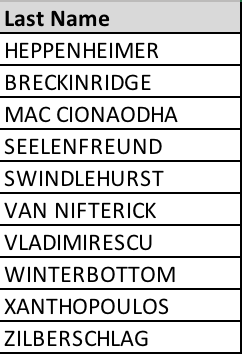
If you just need the first 10 characters of the last names, you can employ the Excel formula LEFT, as shown below.
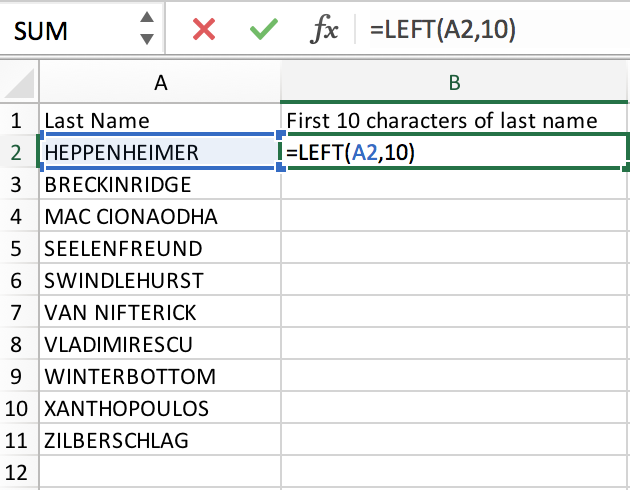
The formula is =LEFT(text, number of characters)
After you typed in the formula and pressed Enter, you should see the name HEPPENHEIMER truncated to HEPPENHEIM.
Once your results look good, simply copy the cell (in our case B2) and paste it in all other cells where you need the formula executed. (Excel automatically updates the cell number in the formula as required).
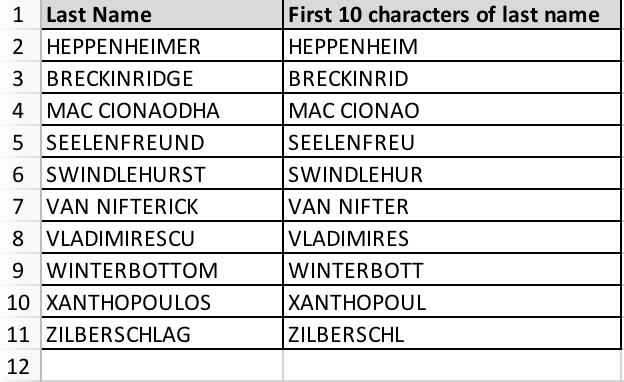
Beautiful.
Now, you may be wondering if there is a RIGHT command (to strip the characters from right). Well, of course this one. The syntax is the same.
=RIGHT(text, number of characters)
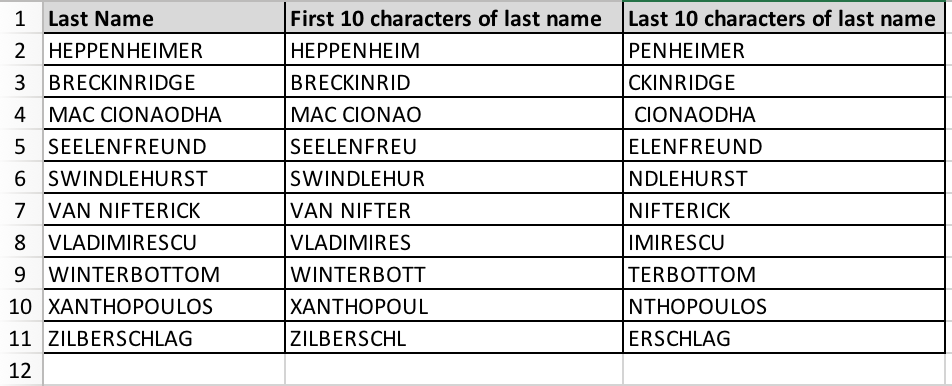
Nice!!
Notice how space is considered as a character in MAC CIONAODHA.
Tip: If you don’t specify the number of characters, 1 is assumed. (the default value). This means it will strip the first character when using LEFT command and last character when using RIGHT command.
In our example,
For first character: =LEFT(A2)
For last character: =RIGHT(A2)
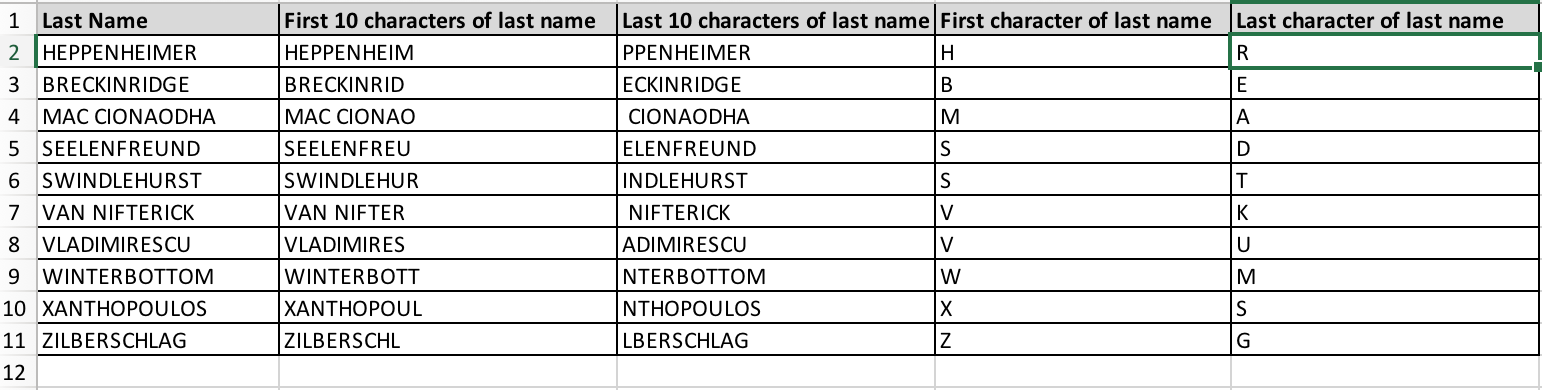
There you have it. Let me know if you have any other Excel questions and I’ll try to help you out.
Keep growing.
Hi Karun,
It was really helpful to read your articles.
Please keep on doing more post on the latest technology. I am more of interested in machine learning stuff.
Cheers