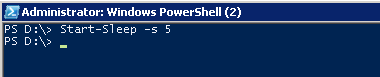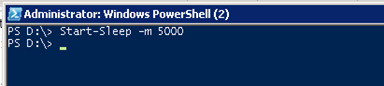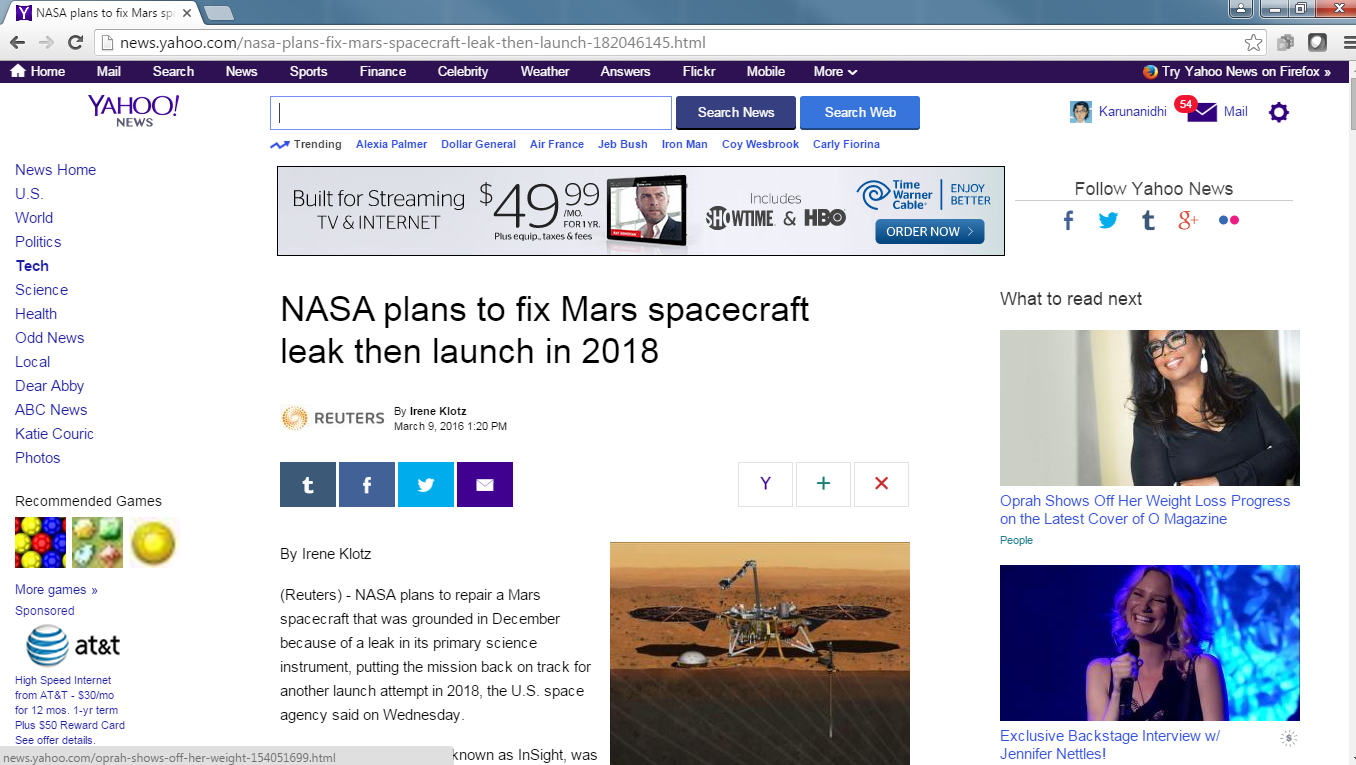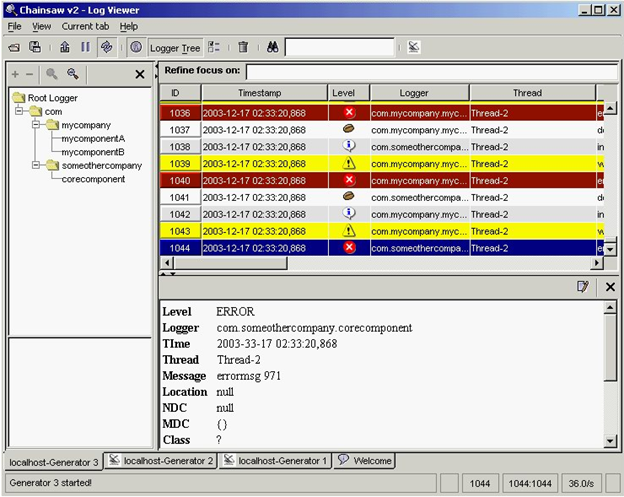by Karun Subramanian
on July 4, 2016
In this part, let’s explore AppDynamics facilities for diagnosing Memory Leaks. AppDynamics provides two powerful tools to hunt down memory leaks.
- Automatic Leak Detection
- Objet Instance Tracking
Automatic Leak Detection
With Automatic Leak Detection enabled, Appdyanmics can capture objects that live longer than usual period – i.e long lived Collection objects that simply won’t get garbage collected. If your application is leaking memory, it is definitely one of these long-living, never-dying objects that cause the leak. Use the following procedure to make use of this tool.
Read More
by Karun Subramanian
on May 11, 2016
Troubleshooting JVM memory issues can be daunting, but you if you don’t fix it, it can kill your application and possibly your face in front of your customers. There is good news though. With any modern APM tool, you virtually get an X-Ray vision to this labyrinth named Java Heap.
In this blog post, I’ll show you how to use AppDynamics to troubleshoot Java memory issues.
AppDynamics is one of the leading APM vendors in the market, providing tons of useful tools ranging from Hardware monitoring to End user experience monitoring to operational data analytics (Actually it can be quite overwhelming. If you don’t know what exactly you are looking for in the tool, you can go in circles. But don’t worry, I can help).
There are three major areas where AppDynamics can help in regards to Java memory troubleshooting.
Read More
by Karun Subramanian
on April 17, 2016
Software installation has never been more fulfilling since YUM came along.
YUM is the most popular rpm based interactive package manager. It is super powerful and reliable.
In this quick article, I show how to install apache web server, the world’s most popular web server in your Linux Server.
You need to have root access to do this. You also need to have internet access on the server you are installing apache.
Simply run the command
sudo yum install httpd
That’s it. Yum does the rest.

Once done, which takes about 10 seconds, start the httpd server
Sudo service httpd start

Once the service starts, simply use a browser to access the server (use the default server name or the ip address).
Or you can choose the geeky way to use curl to test out. I created a basic html file. Here is how to access it
Curl http://localhost/index.html
You can check access.log to see how you did. Access_log is present under /var/log/httpd/

The configuration file for apache (httpd.conf) will be under /etc/httpd. (This depends on your platform).
That’s it. Your own enterprise grade Web Server, up and running in about 10 seconds.
Way to go YUM !!
by Karun Subramanian
on April 15, 2016
We live in the world of APMs where traffic lights in fancy dashboards show us what’s wrong with our applications in a heartbeat. Definitely a proud achievement (and I highly recommend investing in an APM solution). But at times, you have to get down to very basic, old fashioned troubleshooting. And to be honest with you, it is outright fun.
In this article I want to show you how you can troubleshoot using web server access log. I am going to use Apache 2.X as example web server (Even with Nginx on the rise, apache is still the most popular web server in the world. Sorry IIS).
Before we dive in to the access log, here is a very high level architecture that shows where apache typically sits. For simplicity sake, I have not shown things like DMZ zone, Caching servers, Web Access Firewalls, Reverse proxys etc)
Read More
by Karun Subramanian
on March 30, 2016
 AWS (Amazon Web Services) is a leading Cloud services provider. The product (service) offerings from AWS are enormous. For newbies, it may be difficult to understand what each Service is used for. In this short article I will give you a high level overview of the various AWS Services.
AWS (Amazon Web Services) is a leading Cloud services provider. The product (service) offerings from AWS are enormous. For newbies, it may be difficult to understand what each Service is used for. In this short article I will give you a high level overview of the various AWS Services.
Instead of typing pages of information, I’ve compiled and distilled the core information and presented here in a tabular format. In this way, it can also act as a quick reference.
Read More
by Karun Subramanian
on March 17, 2016
Occasionally you will want to know how many lines are there in a file. In unix world, you can use the nifty ‘wc’ command
wc –l < filename>
In Windows Powershell you can use the built in cmdlet named ‘measure-object’. It is pretty powerful.
For counting lines in a file, use the following command
Get-content <filename> | Measure-Object –Line
For example


If you want to learn more about measure-object,
Help Measure-Object –detailed
Enjoy
by Karun Subramanian
on March 12, 2016
If you come from the unix world, there is a nifty command you can use to ‘sleep’ in shell scripts. What about windows powershell?
You can use the command start-sleep just like you use ‘sleep’ in unix.
You can use either seconds or milliseconds as shown below:
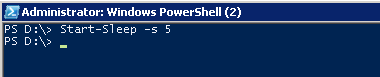
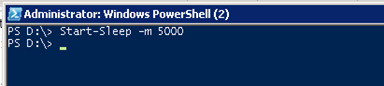
Enjoy
by Karun Subramanian
on March 11, 2016
I am sure you have gone through this: You see an interesting article in a website and decide to print it to take a closer look. The article itself is about a page or two in length. But what happens when you go to the printer to collect it? That’s right. It prints pages and pages of data, mostly ads and even more annoying – blank pages.
With Chrome, there is a neat feature that lets you avoid those annoying ads and blank lines.
Check this out. Here is a sample page that you see online:
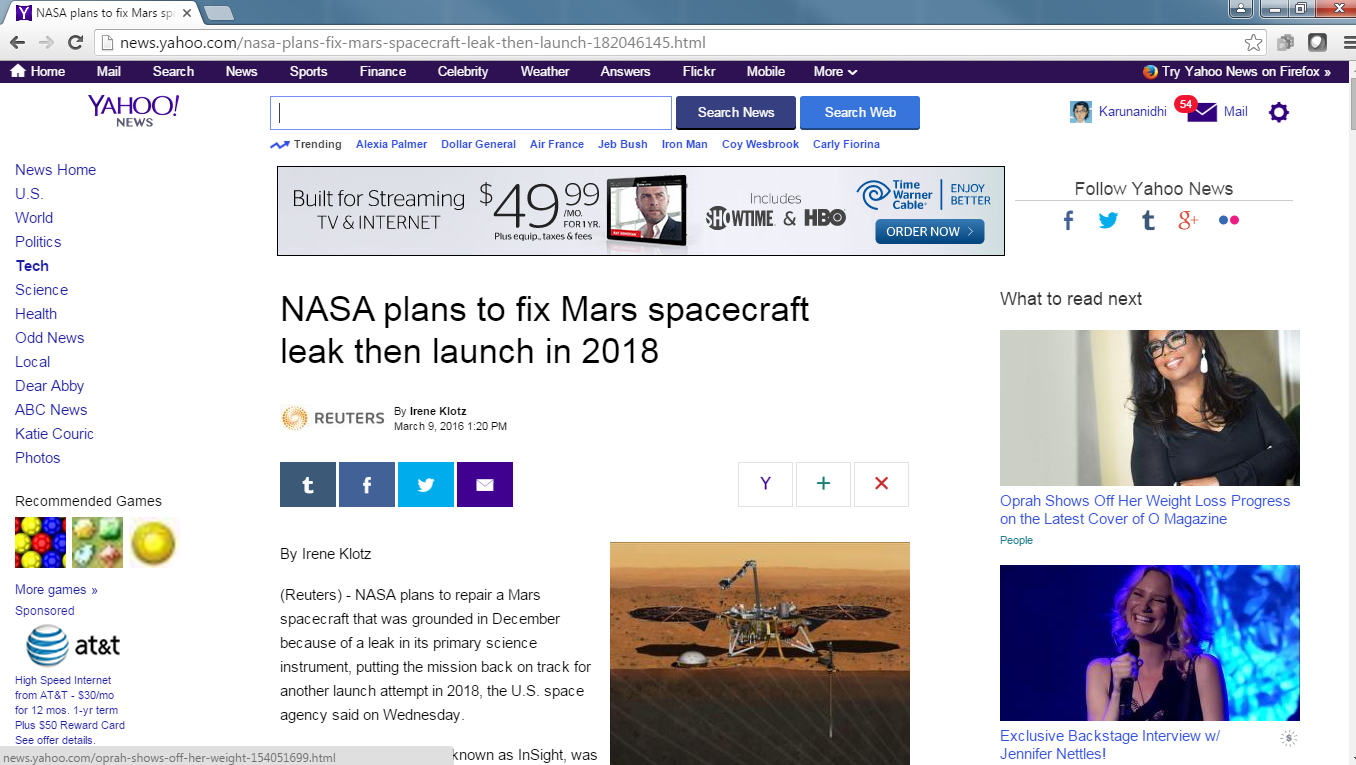
Now when you print this article (either using Ctrl-P or using the chrome menu to choose ‘print’, you will see the following page
Read More
by Karun Subramanian
on March 4, 2016
Buckle up! You can get your own AWS server in cloud. You can run a verity of OS on it, connect to any popular Database you want to and even get your hands on some of the coolest products from AWS. I don’t know about you but I’m psyched about all this.

Yes, Amazon Web Services Free Tier allows you to have your own Server in EC2 for 12 months. If you are new to AWS, this is a great way to get your feet wet, or may be drenched.
This article shows exactly how you sign up and crank up your own server in cloud. It takes about 15 to 20 minutes to get your hands on a brand new Amazon Linux instance (or Windows or Suse or RHEL…..)
Without further due, here are the actual steps to follow.
Read More
by Karun Subramanian
on February 12, 2016
Analyzing logs can be fun, tricky, frustrating and valuable – all at the same time. As a problem solver, you must equip yourself with efficient tools to do the mundane work. In this article, let me show you three somewhat less popular log analysis tools. They are less popular because they are sparingly used by companies here and there (mainly due to Administrators becoming familiar with a certain tool over time). Check these out, who knows you might end up liking one of these tools and put it to good use.
-
Apache Chainsaw
Apache log4j is the foundation for java based applications. Chanisaw was written to provide a graphical view of log4j logs.
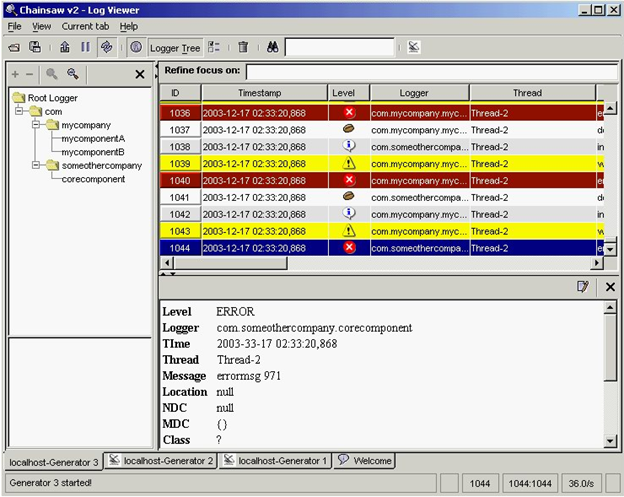
Image source: http://logging.apache.org/chainsaw/
Some notable features:
-
Powerful filtering
You can use expression based filtering and also do some quick-and-dirty filtering
-
Coloring
Specify your own rules to highlight log records
-
Capturing remote events
Using the ‘Receiver’ concept you can configure chainsaw to capture logs from a remote source
Read More



 AWS (Amazon Web Services) is a leading Cloud services provider. The product (service) offerings from AWS are enormous. For newbies, it may be difficult to understand what each Service is used for. In this short article I will give you a high level overview of the various AWS Services.
AWS (Amazon Web Services) is a leading Cloud services provider. The product (service) offerings from AWS are enormous. For newbies, it may be difficult to understand what each Service is used for. In this short article I will give you a high level overview of the various AWS Services.