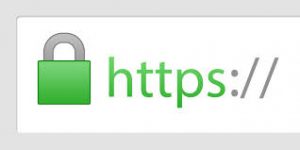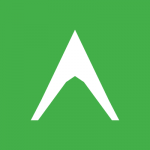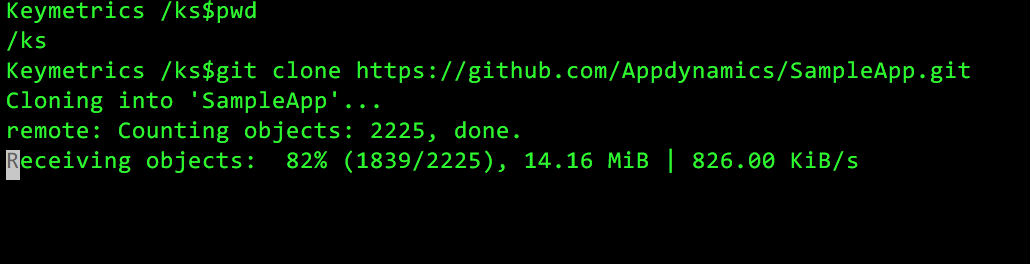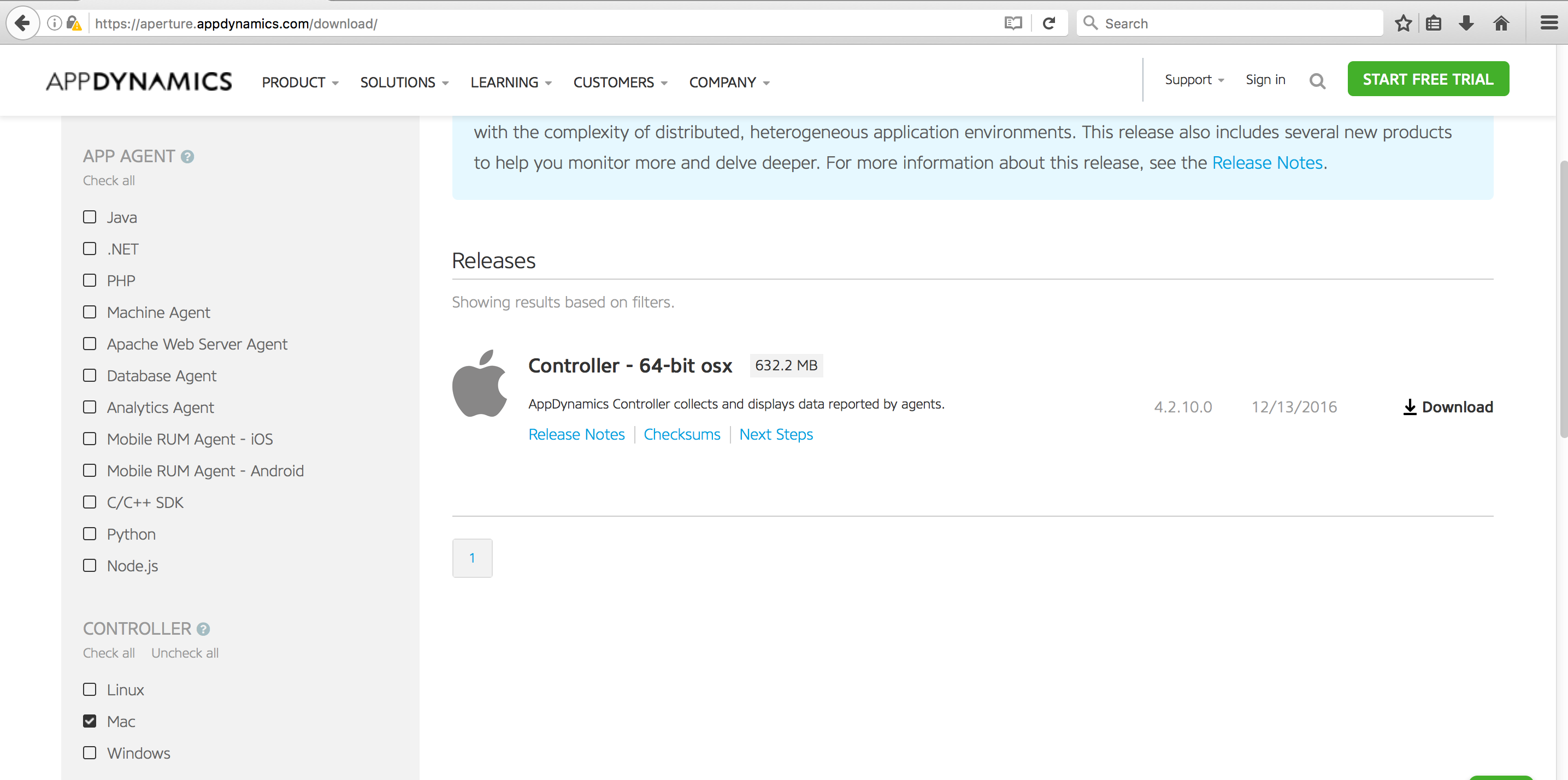by Karun Subramanian
on February 7, 2017

Do you know the single biggest reason why some APMs fail? Do you know what you have to do first before you even begin evaluating various APM solutions? Do you know the hidden cost in any APM system?
Selecting an APM solution can be tedious task. In this free 18 pages ebook, I present 9 criteria to choose a reliable APM with highest ROI. I’ve derived these criteria based on years of experience in supporting Application infrastructure of various sizes. These criteria will help you clearly understand what exactly you should be looking for in any potential APM solution. You will be ready to ask the right questions when you meet with the APM vendor and will not be caught off guard later.
Enjoy the ebook and Good Luck.
by Karun Subramanian
on February 7, 2017
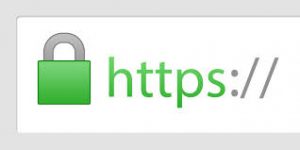
Dealing with SSL issues is one of the most annoying and frustrating problems. But it does not have to be. In this short guide, I will explain how ssl works, teach how to troubleshoot most common ssl issues and show you how to use the most commonly used SSL tools.
by Karun Subramanian
on February 7, 2017
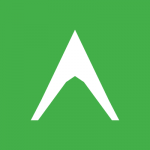
Get a high level overview of AppDynamics, one of the leading APM tools in the market. Learn the architecture, capabilities and practical instructions on how to get started. This document will help you to install an AppDynamics Controller and configure a Java agent to start monitoring in minutes.
by Karun Subramanian
on February 7, 2017
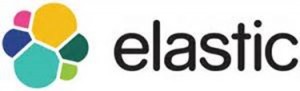
ElasticSearch is creating lot of buzz, and for good reasons. It is lightning fast, rock solid and super easy to setup. Searching logs has just gotten glamorous with ElasticSearch. Organizations like ebay,uber and netflix are using it, and reaping the benefits. In this brief guide, I explain ELK (Elastic Search, LogStash, Kibana) from a 10,000 foot level. You will gain instant understanding of how all this works, how to get started and where to get more information.
by Karun Subramanian
on January 3, 2017
Glad you are here. It’s time to take a deeper look at all the various monitoring metrics that AppDynamics provides. We have so far done the following:
- Installed AppDynamics Controller
- Installed a sample application (Node.js,REST and mysql) and installed appdynamics agent
- Ensured the application shows up in the controller UI.
Note that we have not customized any monitoring elements yet. i.e whatever we are going to see is out-of-the box, which is one of the coolest things about AppDynamics. Let’s start.
How to view the Flow Map of the Application ?
Application flow map provides an excellent view of the data flow of the application. AppDynamics automatically tracks all the inbound and outbound calls of the instrumented application and attempts to draw this flow map. It is like an interactive Visio Diagram of the application infrastructure architecture that you did not create. (AppDynamics created it for you). Let’s take a look at the Flow Map of the sample application we have instrumented.
Read More
by Karun Subramanian
on January 2, 2017
So you have installed AppDynamics Controller, instrumented a simple Java Application and even viewed it from AppDynamics Controller UI. You have come a long way. Excellent work! In this blog post, I’ll take you a step further by showing you how to view critical Application Metrics in the UI. In order to get to see various monitoring metrics, let us use a more sophisticated application (one with a backend database).
Fortunately a sample application is available at github specifically for this purpose. Kudos to the developers who made this available to all of us. The application is based on Docker (no surprise there) so you need to have Docker installed in your server that you are planning to use as the Application host. If you don’t want to go this route, simply instrument one of your applications (preferably in Dev environment).
Here are the steps to install the docker based sample application.
- Clone the git repo
git clone https://github.com/Appdynamics/SampleApp.git
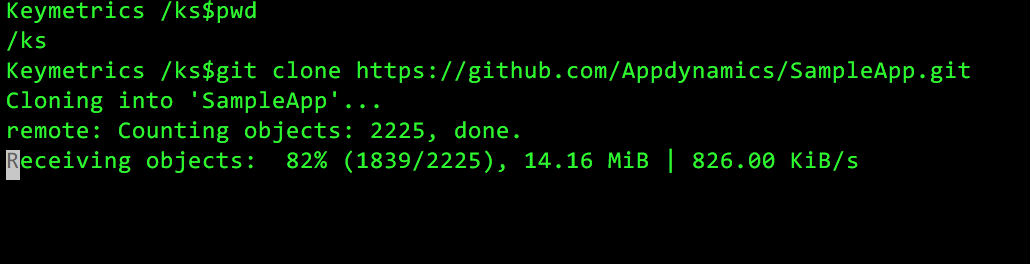
Read More
by Karun Subramanian
on December 29, 2016
Now that you have your AppDynamics Controller up and humming, the next step is to instrument an Application to see the awesomeness of AppDynamics in practice.
For this blog post, I’ve chosen a very simple Java Web Application running on a tomcat server (It is the ‘sample’ application that comes with tomcat). The instrumentation process is fairly straight forward. While what I’m about to show is fairly manual, in real world scenarios involving hundreds of servers, you will be using some sort of automation 🙂
At high level, here is the procedure:
- Download the agent software either from the controller UI, or from appdynamics website
- Copy the agent software to the target application server (which is to be instrumented)
- Update the java command line that starts the application to instrument AppDynamics and restart the Application Server.
Ready ? Let’s get started.
Read More
by Karun Subramanian
on December 27, 2016
Are your ready to taste the awesome power of Docker? I hope you are. Because once you get your feet wet in Docker, you will be unstoppable :-). In this blog post, I want to quickly show you how you can install Docker on RedHat Enterprise Linux. The procedure should be similar in other flavors.
- First, login as root into your system. If you don’t have root access, you should at least have sudo access to root.
- Create a docker repository file as follows
- Use your favorite text editor to create a file named /etc/yum.repos.d/docker.repo
- Add the following contents
[dockerrepo]
name=Docker Repository
baseurl=https://yum.dockerproject.org/repo/main/centos/7/
enabled=1
gpgcheck=1
gpgkey=https://yum.dockerproject.org/gpg
Read More
by Karun Subramanian
on December 27, 2016
OK. So, you want to get AppDynamics controller installed on your Mac. Perhaps you want to test the awesome power of AppDynamics locally before purchasing the product. Great. In this blog post, I’m going to show you how to get AppDynamics Controller installed on your Mac. Let’s get to work.
- Login to https://aperture.appdynamics.com/download/
- Scroll down on the left pane and select the Mac check box
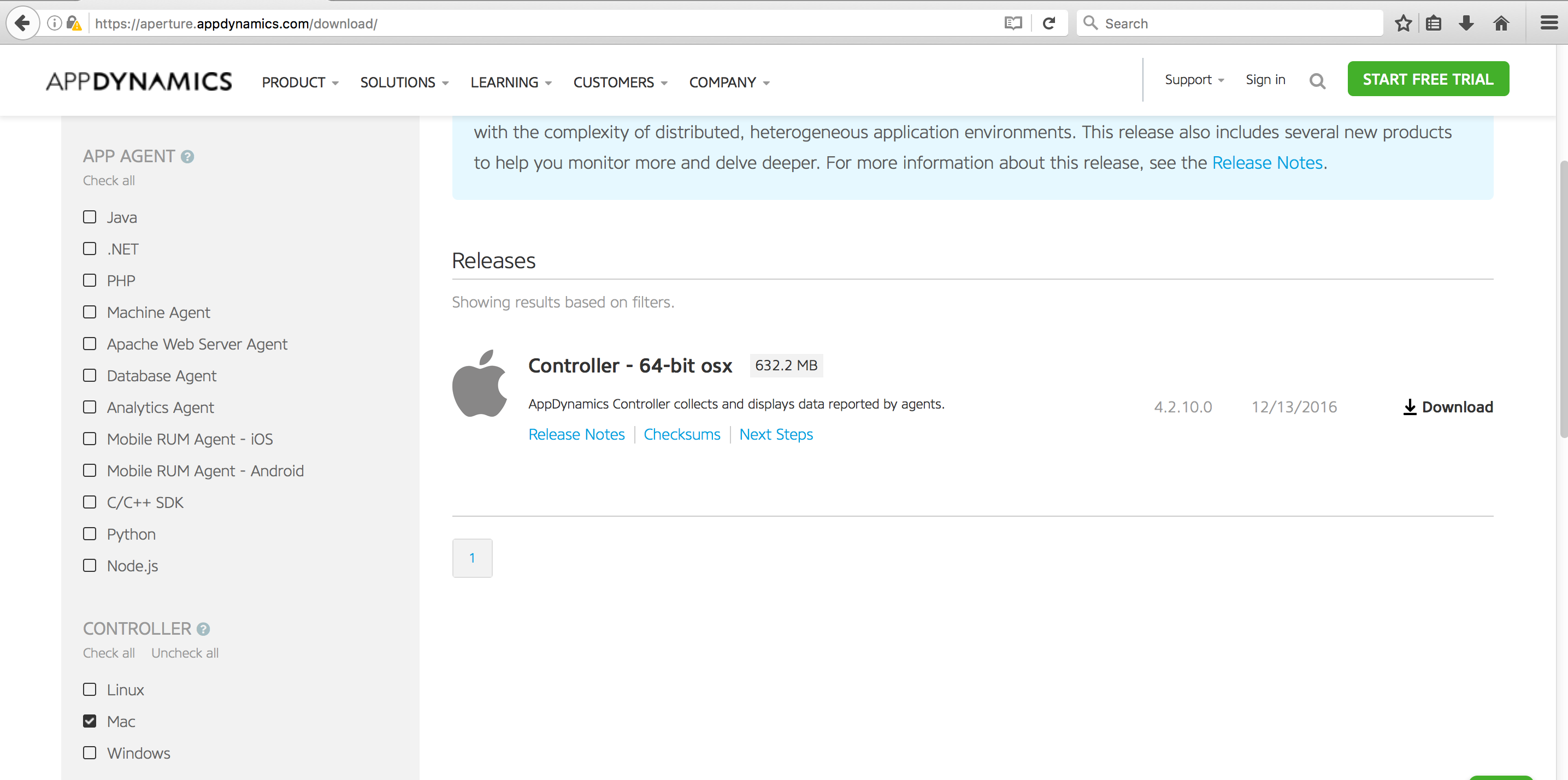
Read More
by Karun Subramanian
on December 25, 2016
When working with shells, if your Mac does not show various colors automatically, you can enable them by two easy steps.
First add a line as shown below to your .bash_profile. This file should be under your home directory.
export CLICOLOR=1
Second, add the following line in your .vimrc file. This file should be under your home directory. If it is not there, create one.
Read More